AmiBroker - Using Our Forex Data
The first installation step below requires a data update to be performed. If you have purchased a data history as a stand-alone item (i.e. without a
subscription to the Forex updating service), then you will need to sign up for a no obligation 3-week free trial so that the installation can be completed successfully
(be sure to sign-up with your existing username).
Step 1
The first thing you need to do (if you haven't already done so) is install the "Premium Forex" updating program and a Forex data history.
Installation instructions can be found here.
After installation is complete, open the "Premium Forex" program and click the "Update" button to perform an update.
Step 2
Close AmiBroker and Premium Forex if they are open.
Step 3
If you haven't already downloaded the Amibroker Forex Integration Script Installer from our website, do so now.
Once it has been downloaded, run the Installer.
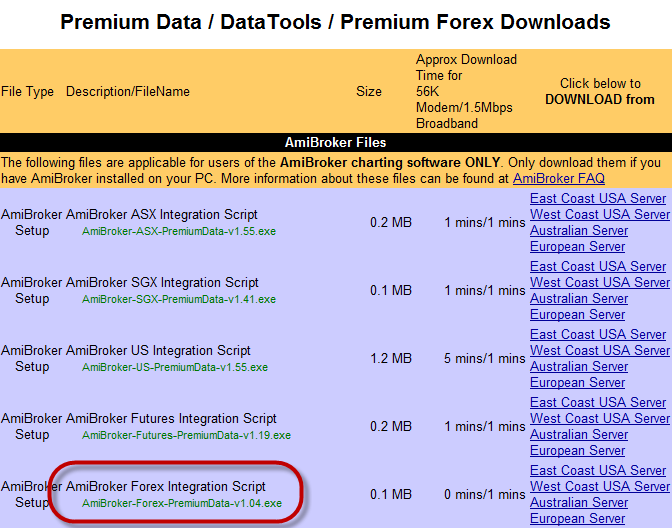
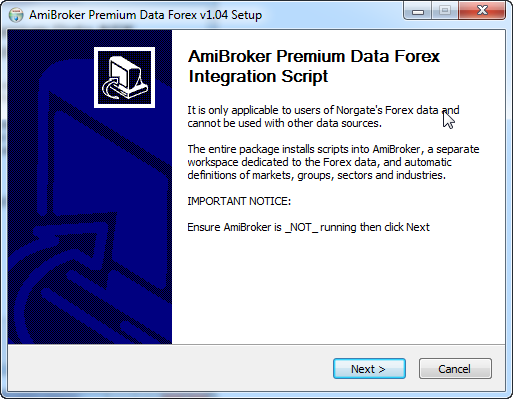

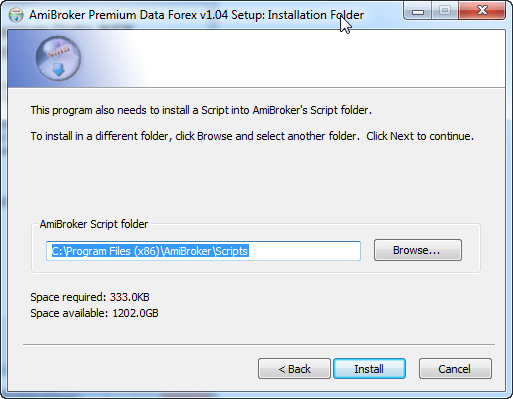
Step 4
Open AmiBroker.
Go File > Open Database and navigate to "C:\Program Files\AmiBroker" then select the Forex-PremiumData folder
so that the entire path reads something like "C:\Program Files\AmiBroker\Forex-PremiumData".
Click Ok.
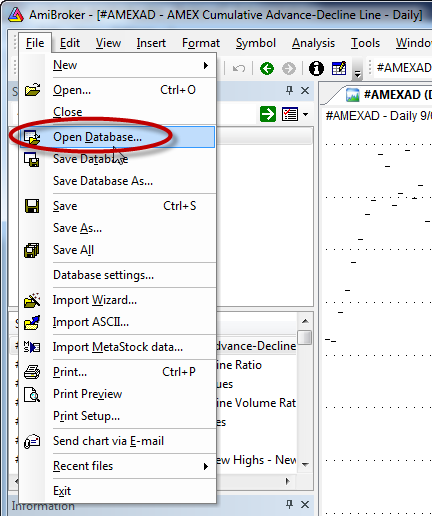
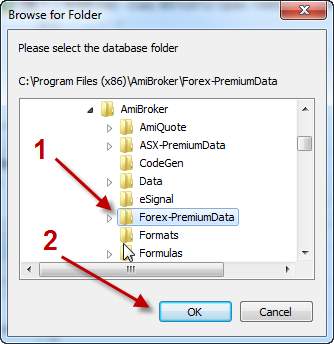
Step 5
When you first open the database, it may say "Not enough data available."
If it does, go Tools > Forex-PremiumData - this runs the maintenance script and it will populate all of the Forex data.
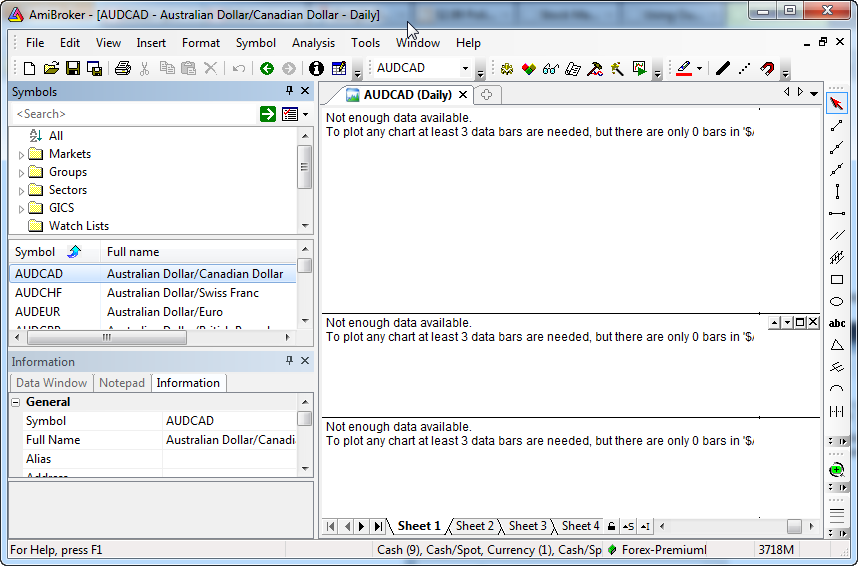
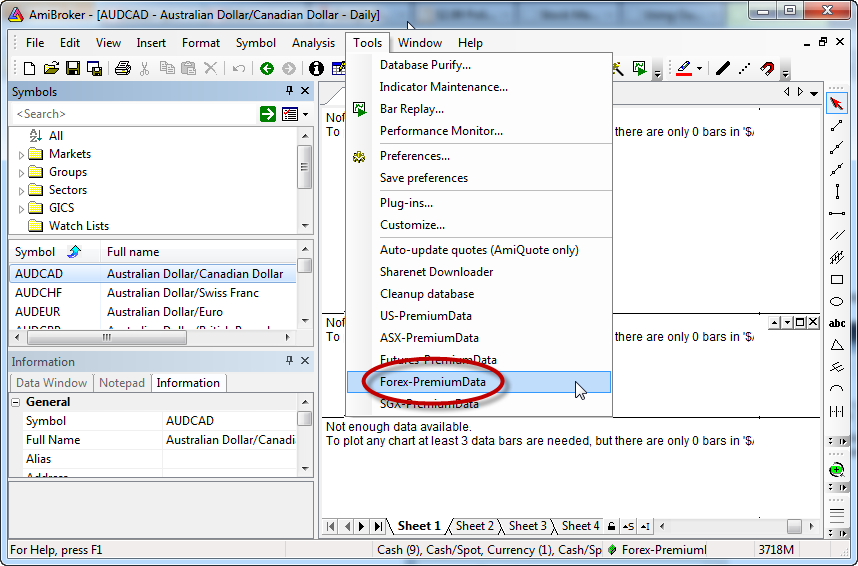
Step 6
If desired, you can set the current database as the default so that it opens automatically when AmiBroker starts.
To do this, go Tools > Preferences, select the Data tab and under the box marked "Default database path" click the "Current" button then OK.
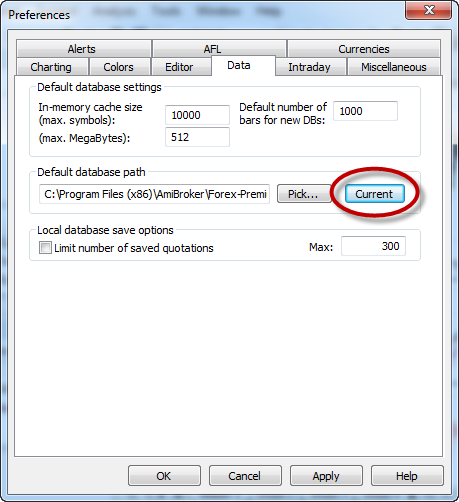
|

