AmiBroker - Using Our US Stocks Data
The first installation step below requires a data update to be performed. If you have purchased a data history as a stand-alone item (i.e. without a
subscription to the US data updating service), then you will need to sign up for a no obligation 3-week free trial so that the installation can be completed successfully
(be sure to sign-up with your existing username).
Step 1
The first thing you need to do (if you haven't already done so) is install the "Premium Data" updating program and a US data history.
Installation instructions can be found here.
After installation is complete, open the "Premium Data" program and click the "Update" button to perform an update.
Please note: Performing a data update is an essential step. There is no point in proceeding with
the remaining steps until you have completed Step 1.
Step 2
Close AmiBroker and Premium Data if they are open.
Step 3
If you haven't already downloaded the Amibroker US Integration Script Installer from our website, do so now.
Once it has been downloaded, run the Installer.
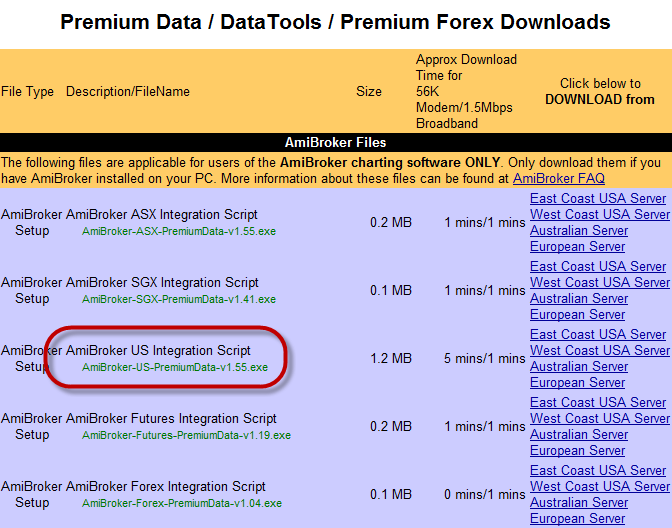
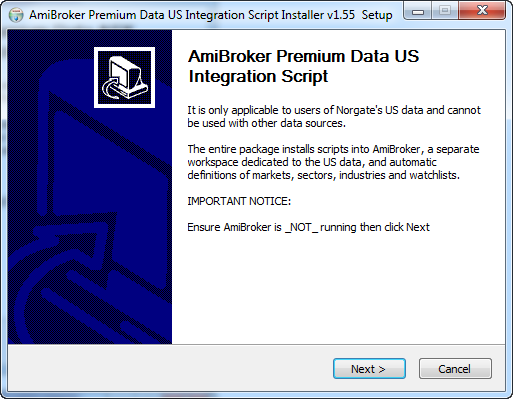
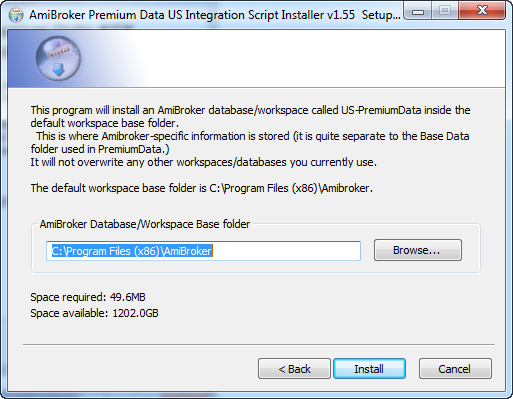
Step 4
Open AmiBroker.
Go File > Open Database and navigate to "C:\Program Files\AmiBroker" then select the US-PremiumData folder
so that the entire path reads something like "C:\Program Files\AmiBroker\US-PremiumData".
Click Ok.
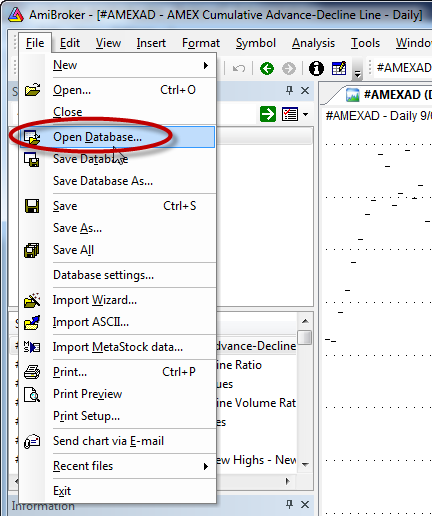
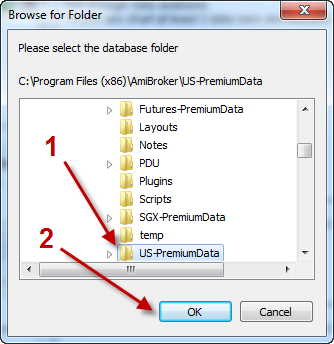
Step 5
When you first open the database, it will say "Not enough data available."
Go Tools > US-PremiumData - this runs the maintenance script and it will populate all of the symbols, security types, sectors, industries and watchlists.
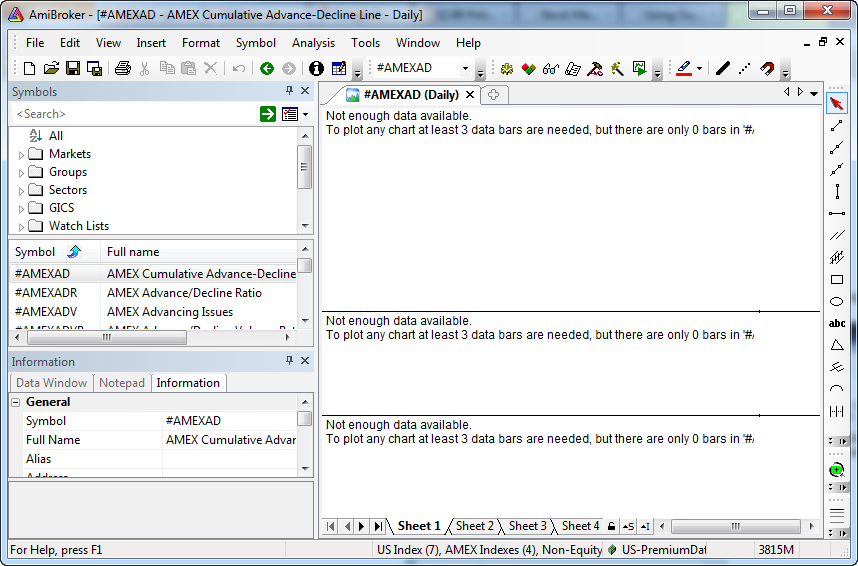
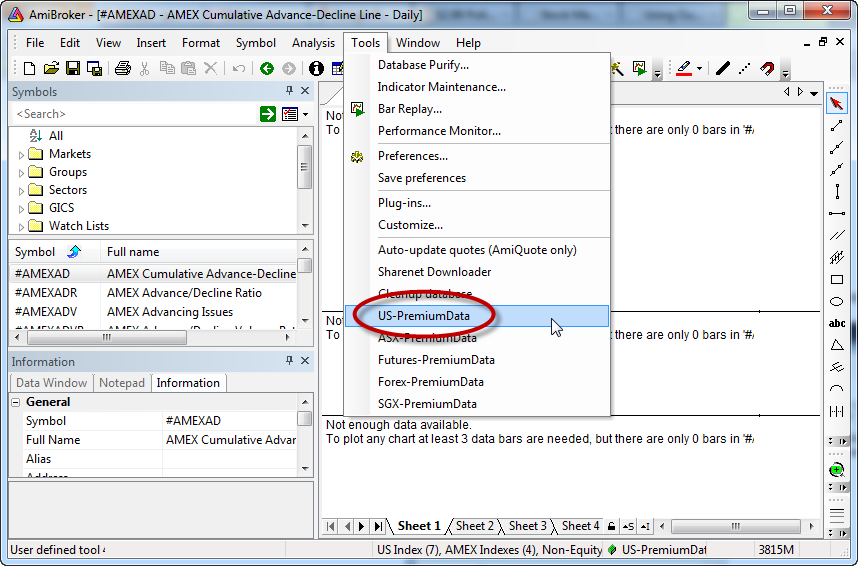
Step 6
If desired, you can set the current database as the default so that it opens automatically when AmiBroker starts.
To do this, go Tools > Preferences, select the Data tab and under the box marked "Default database path" click the "Current" button then OK.
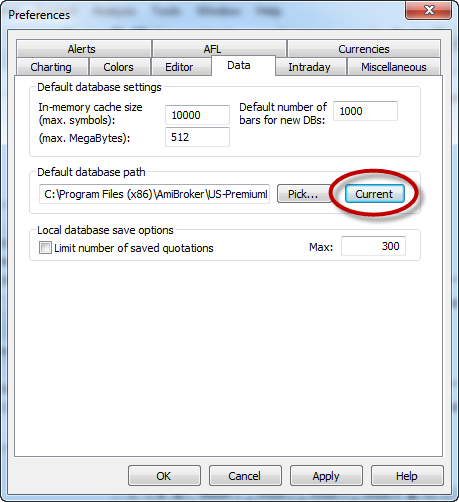
Important Note!: You will need to run the maintenance script (Tools > US-PremiumData) periodically to bring Amibroker
up to date with database maintenance actions (symbol changes, name changes, new listings, delistings etc.).
For the US, we recommend running maintenance at least once a week (on Mondays). Please see Step 6 above.
|

