Fibotrader FAQ
Fibotrader is charting and analysis software package including Candlestick charting, Point & Figure charting and Fibonacci tools. It is compatible with our Stocks, Futures and Forex data. This FAQ has
a number of categories:
Configure Fibotrader to read in data from Premium Data
How do I configure Fibotrader to view more than three years of history?
Where do I obtain more information about Fibotrader?
Configure Fibotrader to use Premium data
Fibotrader can read in data from Premium Data in the "MetaStock" file format.
Start Fibotrader then click on the Blue folder (Catalog) icon on the top button bar, then click Add directory, as shown below:
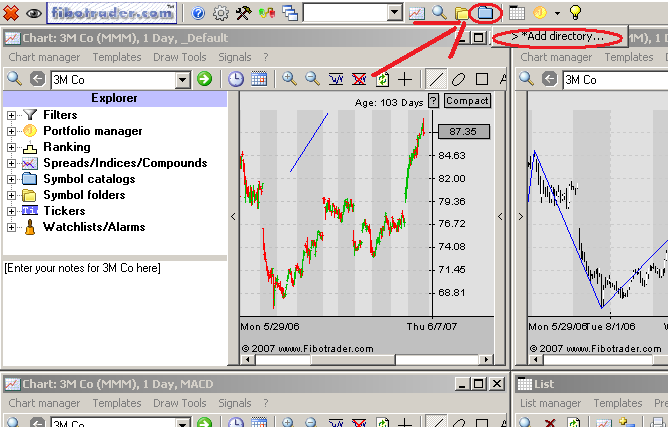
Then click on the Start search button as shown below:
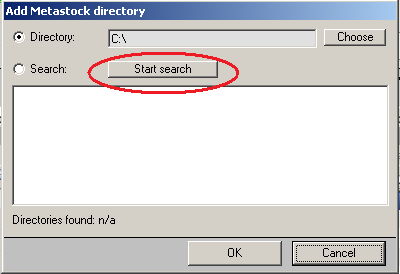
After a few minutes Fibotrader will have searched through your hard drives for data and found a number of folders. Tick each of the folders in the list you want to view in Fibotrader then click OK, as shown below:
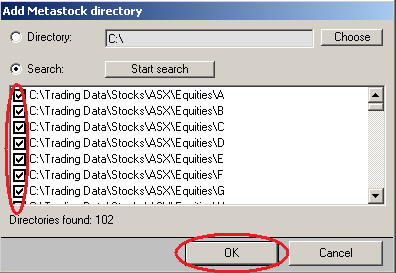
To navigate to the folder click the magnifying glass symbol, then catalog then select the folder you desire. You can then select the security from the drop-down list. You may also find it handy to use the "List manager" to add the folder(s) you desire to make it easy to navigate to different symbols.
How do I configure Fibotrader to view more than three years of history?
Click Chart manager -> preferences -> chart, select the Default values tab, and change the length in "Length of EOD Charts", then click OK.
Where do I obtain more information about Fibotrader?
Go to the Fibotrader Web site.
|

